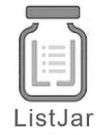This is the definitive list of how to learn Photoshop in record time. In addition it has information on pricing, subscription models, and tutorials for the most valuable skills.
1) Decide How Much You Want to Pay for Photoshop
While this might sound like a weird first step, beginners must consider their overall goals before forking over the money for a Photoshop subscription. You could buy Photoshop or a Photoshop bundle separately in the old days. It was more expensive up-front, but you could download the package on your computer, and you would own it forever.
Unfortunately for consumers, Adobe soon realized how profitable a subscription model was. Your only option is to buy a subscription to use Adobe Photoshop. Adobe has many, many other programs like Adobe Illustrator and Adobe Lightroom. For the whole Adobe package, in October 2022 when this article was published to ListJar, you could pay approximately $54 each month. For usage of Photoshop only, the amount in October 2022 was approximately $20 a month / $240 each year.
If that sounds like a lot of extra money, you need to evaluate how much you want to use Adobe Photoshop. Even if you begin your Photoshop freelance career, you may want to consider alternative options if you're still learning to use it and haven't built up a client pool yet.
Many local libraries have free Photoshop installed on their computers, which often sit unused. If you have the means, this is the perfect way to escape your home and learn Photoshop for free in a pleasant environment. You could also try signing up for a trial period of Adobe Photoshop first, but remember to cancel your subscription if you realize it is not for you. Finally, if you are a student or a teacher, you could qualify for all the Adobe Creative Cloud apps, including Photoshop, for a discounted rate of $19.99 monthly. Some schools even offer their students an Adobe Photoshop license for free.
2) Consider Skipping the Introductory Course
Now that you've figured out your financial commitment, it's time to get serious. The best tip to learn Photoshop in record time is to skip the introductory courses. Most people get overwhelmed by the amount of information about Photoshop, and they drop it after the first three-hour video that never makes it past the first thirty buttons. For most of you, the best way to learn is to skip the introductory course and throw yourself into the deep end. Decide what kind of skill you want to learn and follow that specific tutorial. You will wind up learning all the mechanics of Photoshop on the way, and it will stick with you far more because you're learning how to apply it.
However, this step is not for everyone. I think it's for most people, but if you have difficulty with technology or are a very methodical learner, it may be too overwhelming and end up causing stress. If that is the case, I recommend this video by Envato Tuts on YouTube. It breaks things down beautifully and gives viewers valuable and actionable information.
3) Learn How to Change the Background of Pictures
Changing the background of pictures is one of the essential skills to know in Photoshop. Changing a photo's background is perfect for absurdist and artistic fun, like the example of the pug.
However, it also benefits career professionals who want their backgrounds swapped for something more exciting. If you get good enough, you can seamlessly switch a portrait of someone posing in front of a bland white wall onto a dynamic blue one. You can learn how to do this in less than 14 minutes with the excellent tutorial linked below.
4) Learn How to Retouch Someone's Skin
Perhaps the second most important Photoshop skill is the thing most people think of when they think of Photoshop, retouching faces to smooth out wrinkles and remove blemishes for a cleaner look. Although a bit controversial, this is a popular skill for a reason. There are many different methods for retouching skin, but you can learn most of them quickly. The 14-minute video below is an excellent introduction to the three most popular tactics.
However, this skill will take hours of practice to truly master. Adjusting your strategies to different people's skin textures and pigments takes time and practice to do well. As a side note, it is crucial always to communicate if you retouch someone else's photo for personal or professional reasons. Some people don't want their freckles or birthmarks removed, and some people do, so be sure to ask. Removing traits like this without asking is considered rude, so always ask first what they want you to remove.
5) Learn How to Remove and Replace Objects and People
In reality, it is easy for unwanted things to crop up in photographs. Maybe a bird decides to photo-bomb a perfect portrait, or there's a bit of background trash messing up a fantastic shot; either way, Adobe Photoshop is excellent at removing these problem areas from a photo. A recent update has increased its capabilities to replace the spot where the person or object was. The excellent Peter McKinnon talks about the update and shows you exactly how to use it in less than 8 minutes in the video below.
Photoshop's problem with object removal has always been replacing the object's background in a natural way. Removing an object is easy. You can do that in MS Paint with a quick selection lasso and a smash of the delete button, but then you're left with some ugly white space that is difficult to replace. Photoshop can automatically fill in the area where the object was and have it match the background of the rest of your photo. Utilizing these excellent capabilities is a skill every Photoshop master must have.
6) Learn How to Add Text to a Photo
Adding text to a photo can be pretty tricky. In fact, there is a whole realm of different techniques to tackle this issue. Most people just want to learn how to naturally integrate text on top of a picture to create an appealing social media post or advertisement. This method is the easiest way to incorporate text with a picture, and you can learn this trick in 17 minutes with the video below.
6a) Learn to Place Text Behind a Picture
Placing text behind a picture is slightly more involved, but you can pick it up with this 9-minute video.
6b) Learn to Blend Text Seamlessly Into an Image
6c) Learn to Add Text to Tricky Surfaces
Finally, you can even naturally add text on trickier surfaces like a road. Try this final 4-minute tutorial to learn this skill super quickly.